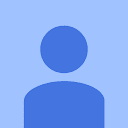Samsung S6 firmware G920F is the software that runs on your Samsung Galaxy S6 smartphone. It controls all the features and functions of your phone, including its operating system, apps, and settings.

If you’re having any issues with your Samsung S6, such as slow performance, freezing, or crashing, then it may be time to install new firmware(link download). In this article, we’ll provide a step-by-step guide on how to easily install Samsung S6 firmware G920F.
Before You Begin
Before you start the firmware installation process, there are some important things to keep in mind:
- Make sure your Samsung S6 is fully charged, or at least has 50% battery life remaining. If your phone dies during the firmware update, it could cause serious problems.
- Backup all your data, including contacts, messages, photos, and other important files. The firmware installation process will wipe all data from your phone, so you’ll need to restore it afterward.
- Download the latest version of Samsung S6 firmware G920F from a trusted source. You can find firmware updates on the official Samsung website or through third-party websites.
Step-By-Step Guide
Now that you’ve prepared your phone and downloaded the firmware, you’re ready to start the installation process:
Step 1: Enable USB Debugging
Go to Settings > Developer Options and enable USB debugging. This will allow your computer to communicate with your Samsung S6 when you connect it via USB cable.
Step 2: Boot Your Phone into Download Mode
To boot your phone into download mode, press and hold the volume down, home, and power buttons simultaneously. When the Samsung logo appears, release the power button but keep holding the volume down and home buttons until you see a warning screen.
Press the volume up button to continue into download mode.
Step 3: Connect Your Phone to Your Computer
Connect your Samsung S6 to your computer using a USB cable. Make sure your computer recognizes your phone and installs the necessary drivers.
Step 4: Launch Odin
Odin is a tool that allows you to flash firmware on your Samsung device. Launch Odin on your computer and wait for it to detect your phone.
Step 5: Select Firmware Files
Click on the AP button in Odin and select the firmware file you downloaded earlier. Make sure the file ends with .tar.md5 extension.
Step 6: Start the Firmware Installation Process
Click on the Start button in Odin to begin the firmware installation process. This will take a few minutes, so be patient and don’t disconnect your phone during this time.
Step 7: Restore Your Data
After the firmware installation process is complete, your phone will reboot automatically. You’ll need to restore all your data from your backup files. Go to Settings > Backup & Reset and select Restore. Choose the backup files you created earlier and wait for the restore process to finish.
Conclusion
Installing Samsung S6 firmware G920F may seem like a daunting task, but by following these simple steps, you can easily update your phone’s software and improve its performance. Just remember to prepare your phone beforehand, backup your data, and download the latest version of firmware from a trusted source.